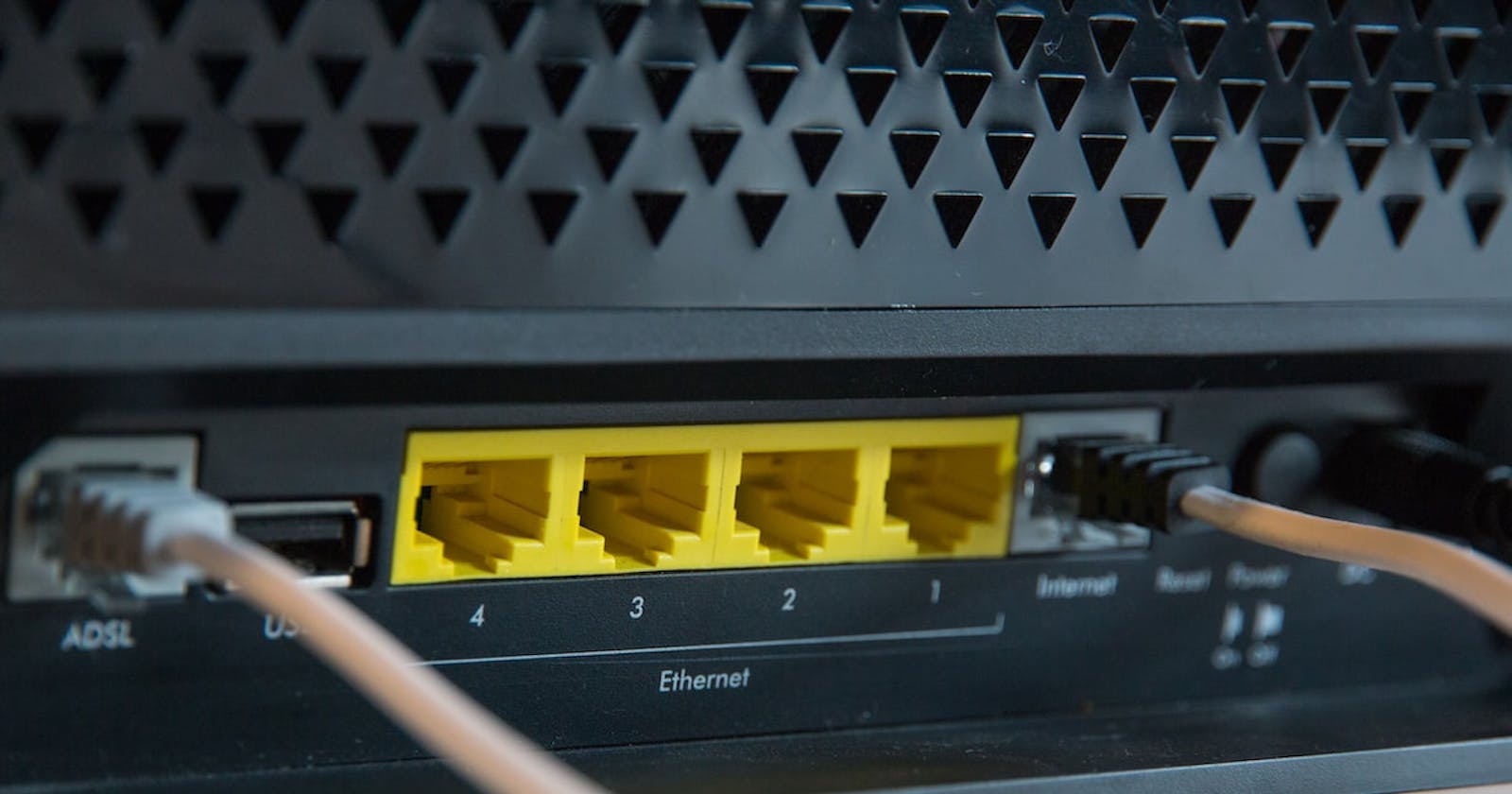Recently I got a Nanopi Neo with Allwinner H3 SoC, 512MB RAM, 1 USB-A port and 1 Ethernet port. I am using Armbian as OS which is based on Debian.
I did a test if it was possible to run Banglalion WiMAX devices on this platform. So I grabbed Beceem WiMAX API sources and built it using gcc-linaro-5.2-2015.11-2-x86_64_arm-linux-gnueabihf toolchain.
First I had to build the Armbian kernel with Staging > BCM_WIMAX module. Then I dumped the image into a microsd card, put it into my NanoPi Neo and booted up.
I wasn't sure which IP it got, so I ran nmap to find it out.
root@minhaz-desktop:~# nmap -sn 10.42.0.1/24
Starting Nmap 6.40 ( http://nmap.org ) at 2016-08-07 01:10 BDT
Nmap scan report for 10.42.0.28
Host is up (0.00027s latency).
MAC Address: 46:A0:87:0F:06:B6 (Unknown)
Nmap scan report for 10.42.0.1
Host is up.
Nmap done: 256 IP addresses (2 hosts up) scanned in 19.06 seconds
Then I logged into it. Checked its memory and CPU information.
root@nanopineo:/# free -m
total used free shared buffers cached
Mem: 495 90 404 8 5 43
-/+ buffers/cache: 42 453
Swap: 0 0 0
root@nanopineo:/# nproc
4
root@nanopineo:/# lscpu
Architecture: armv7l
Byte Order: Little Endian
CPU(s): 4
On-line CPU(s) list: 0-3
Thread(s) per core: 1
Core(s) per socket: 4
Socket(s): 1
CPU max MHz: 1200.0000
CPU min MHz: 480.0000
I built the necessary library, daemons, clients etc which can be found at mdminhazulhaque/beceem-cscm-armv7. Let's install them.
- Copy
libeap_supplicant.so,libengine_beceem.soandlibxvi020.soto/lib - Copy
macxvi.cfgandmacxvi200.binto/lib/firmware - Copy
wimaxdandwimaxcto/usr/local/binas executable - Copy
wimaxd.confto/etcand changeUserIdentity,UserPasswordandTTLSAnonymousIdentityto your own config - Put
bilai.pemto/etc(Use your head, ask questions or search the internet for it)
Now let's run the total setup.
- Plug in the modem (obviously!)
- Run
wimaxd -c /etc/wimaxd.conf - From another terminal, run
wimaxc connect 2600 10to connect - If connection is established, run
dhclient eth1to lease IP from the modem (assuming that eth1 is the WiMAX device)
Here is a photo of my little buddy and the Bilai modem.

If you have any questions, ask below or open issue at the github repository.